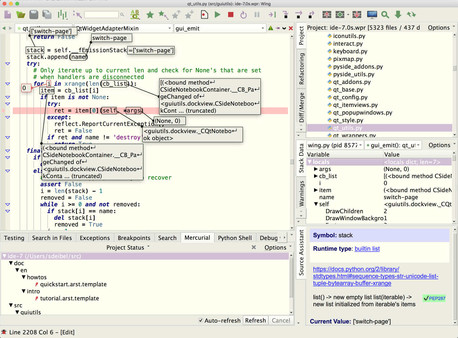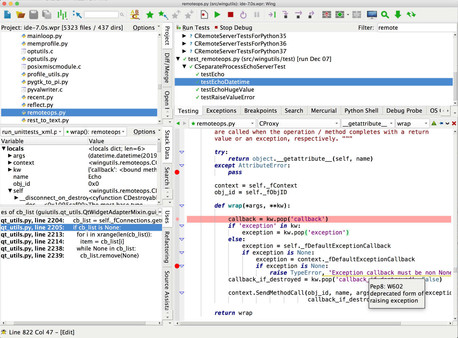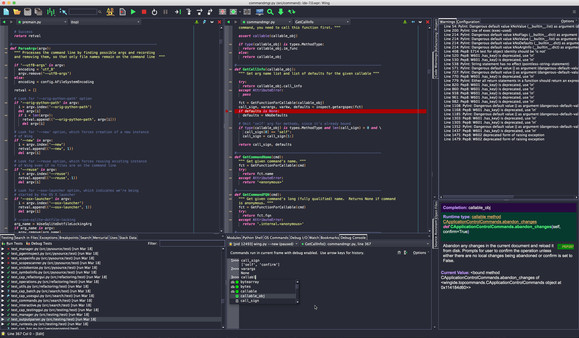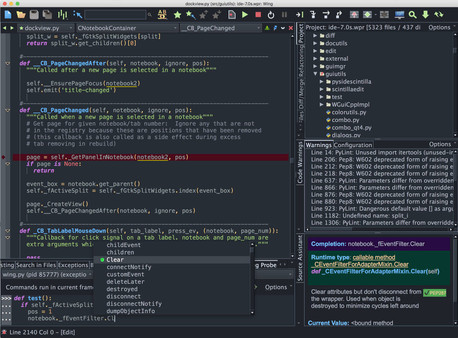
Published by Wingware
1. Wing's intelligent editor and powerful debugger work together to support an interactive development style that will help you get more done, write better code, and find bugs faster.
2. Wing Pro can be used to develop any kind of Python code for web, GUI, game, embedded scripting, and other applications.
3. Wing Pro is a Python IDE that was designed from the ground up for Python, to bring you a more productive development experience.
4. Please purchase the Wing Pro 7 Commercial-Use Bundle if you will use Wing Pro for commercial (non-hobby) development.
5. You can also upgrade to Commercial Use in the future by purchasing the Wing Pro 7 Commercial Use Upgrade DLC at a later date, but without the bundle discount.