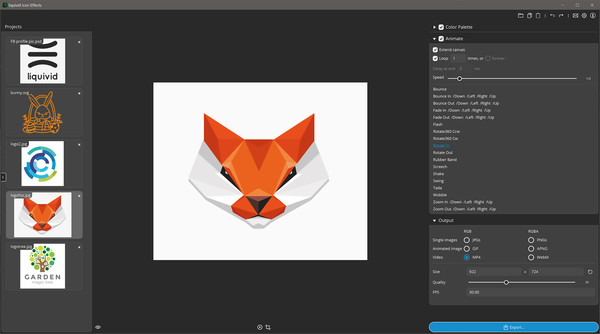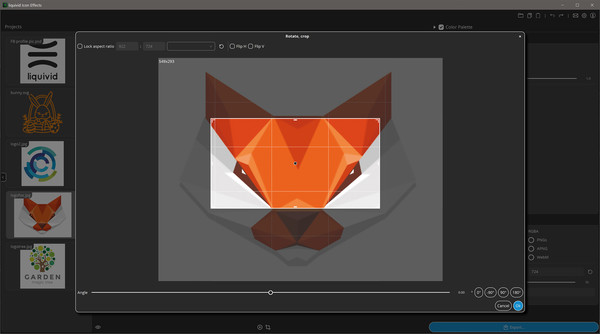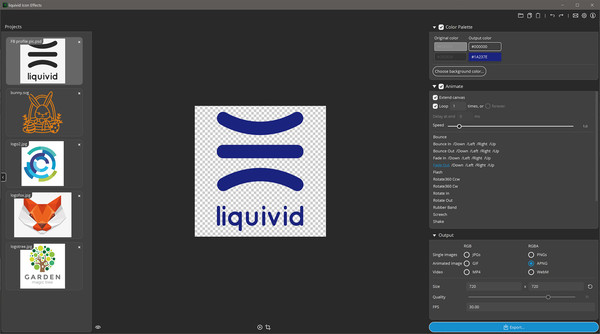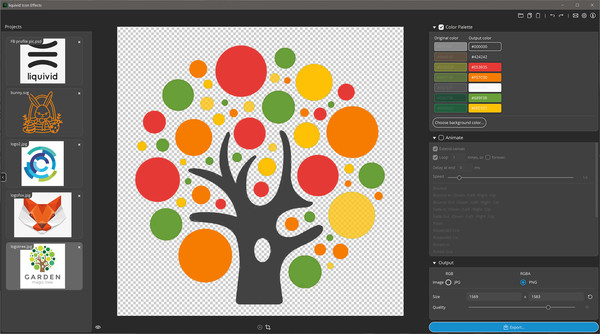
Published by nullplussoftware
1. It analyzes images to detect the used color palette and is smart enough to give you proper faded transparency (e.g. along edges) when you remove backgrounds.Key Features* Recognizes a logo’s or icon’s color palette (even for raster formats like JPG or PNG).
2. Icon Effects allows you to recolor and animate icons and logos, even when stored in raster formats like JPG or PNG.
3. * Each color in the palette can be replaced with another one, including transparency.
4. * Many animation presets (fade in, rotate, etc) allow you to create animated icons, e.
5. In the future it will be possible to replace colors or unicolored areas with gradients.
6. for transition or mouse-over effects in your software.