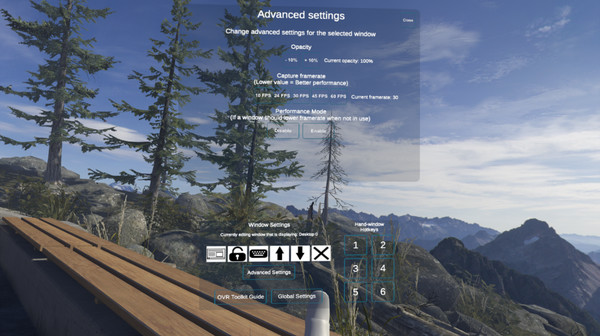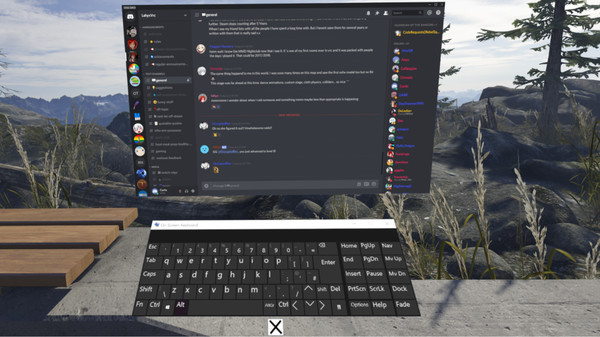Published by Curtis English
1. OVR Toolkit is compatible with mostly all SteamVR compatible headsets, though it does require tracked controllers too! The utility is being built with the Vive/Vive Pro, Valve Index, and Oculus Rift/Rift S in mind though WMR headsets are compatible too.
2. OVR Toolkit allows you to display specific desktop windows, quickly select between them, use intuitive controls to navigate those windows, and use a virtual keyboard to type.
3. OVR Toolkit is a SteamVR Overlay utility designed to make viewing the desktop within VR easy and intuitive.