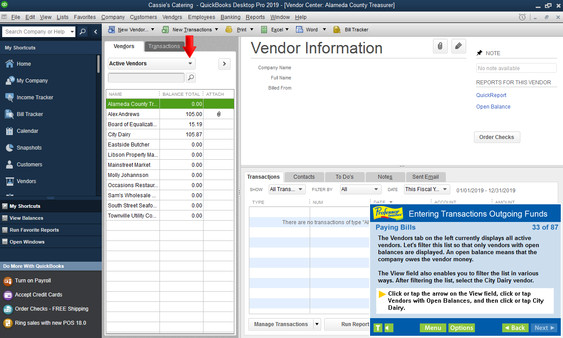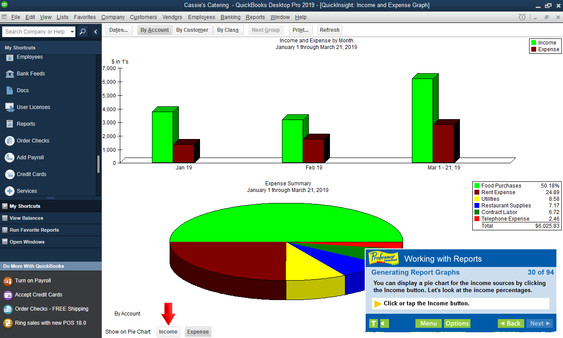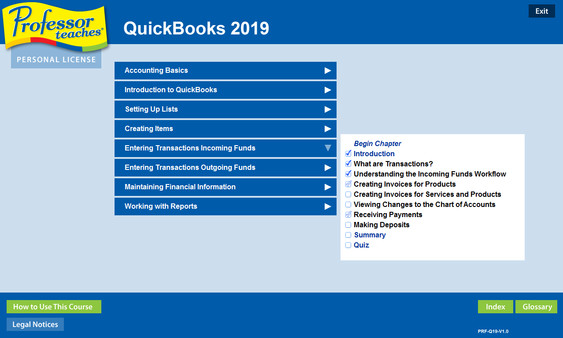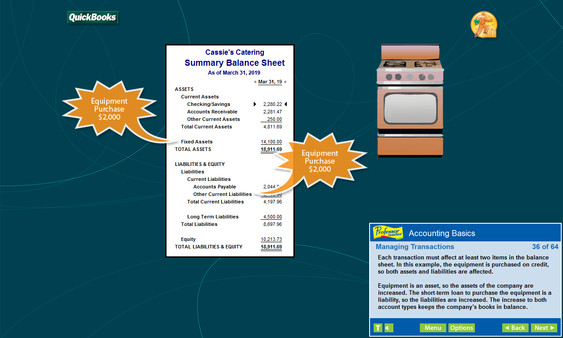
Published by Individual Software
1. Learn how QuickBooks small business accounting software can help your business grow.
2. QuickBooks Pro 2019 is the premier small business accounting software.
3. It is designed to help small businesses manage product inventory, sales, invoices, payroll, and other aspects of running a business.
4. Professor Teaches QuickBooks 2019 is computer training software designed to teach you the features of Intuit QuickBooks Pro.
5. You can build your skills quickly to unlock the power of QuickBooks and expand your business.
6. This hands-on, interactive course provides everything you need to know about the fundamentals of QuickBooks.
7. Teach yourself how to automate most of your accounting tasks: printing checks, paying bills, and tracking expenses.
8. Self-paced, interactive lessons allow you to practice in a realistic simulation of the software.
9. Step-by-step interactive exercises help you achieve high retention rates.
10. Accurate screen presentations, menus, and buttons provide an easy transition to the real application.
11. Practical exercises and examples make learning easy.