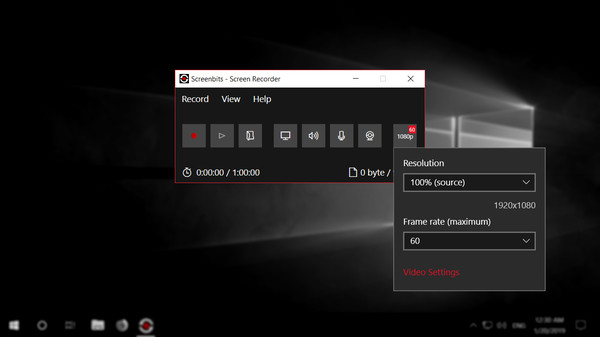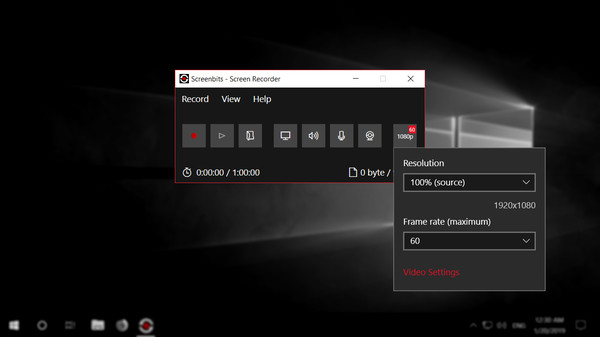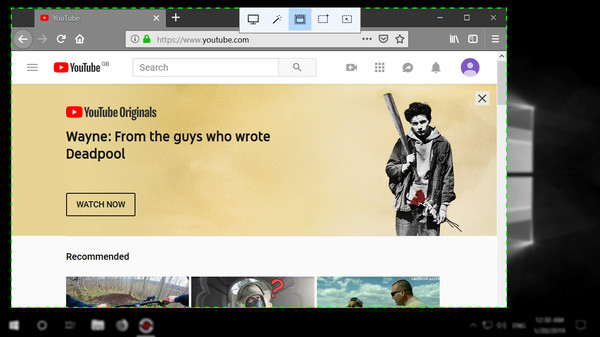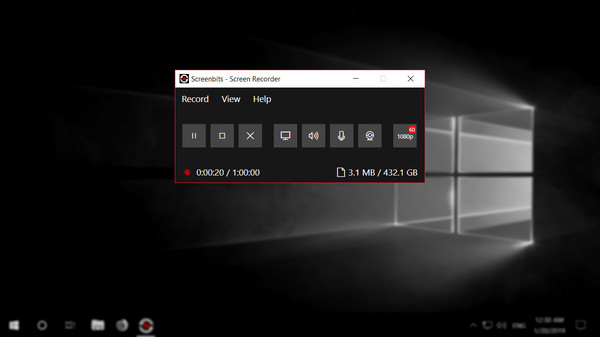
Published by M CHEHRAZ
1. If you are making video tutorials or product demos, click effects and mouse pointer highlighting make your videos more helpful and bring a lot more value to them.
2. Perfect screen recorder software for making video tutorials, product demos and sharing your gaming experience.
3. Screenbits works great for making high quality, high frame-rate videos which is a must-have for recording games.
4. Screenbits allows you to easily record anything on the screen and save it into high quality compressed video files.
5. It also have the ability of recording system sound (speakers, headphones, etc.) and your voice (microphone) on the video.
6. You'll get up to 60 fps, 4K (2160p) quality videos on a decent gaming computer.
7. Screenbits is lightweight and very easy to use thanks to its simple and clean user interface.
8. You can record webcam and protect your content by adding logo or a copyright notice.